A new happy couple: SAP Analytics Cloud for Microsoft Excel and SAP Data Warehouse Cloud
From when we started with implementing SAP Data Warehouse Cloud (DWC) it was one of the first requests we had: make data views from SAP DWC available in Excel. Although we used some tricks in the past to make this possible, we now have a native add-in from SAP that works out of the box! In this blog I will show you how the add-in works. On top of that I will also give you insight in how you could use a great feature in SAP DWC to give the best possible experience for your end-users.
Back in November 2019, when we started our first DWC implementation, we had quite a few challenges with our favorite product of SAP (personal opinion ?). Although most of them have been solved by new updates, or tricks from our side, the challenge of accessing SAP DWC data in Excel was not solved yet. We used to use an ODBC connection to give users access to the SAP DWC space where all our views were in, which worked, but this was not an optimal solution. Creating the ODBC connection on all the laptops of the individual end-users, including installing HANA drivers while not really needed, was cumbersome and ODBC did not give us that clean look and feel that SAP Analysis for Office gives us.
We were checking the Analysis for Office (AfO) backlog time and time again to check when the option to connect to SAP DWC from AfO would be available. And then all of the sudden we were surprised by SAP with a “new” add-in called SAP Analytics Cloud for Microsoft Excel. In this add-in it is possible to access SAP DWC as a datasource, with that same Analysis for Office experience that we are used to! To be honest: I was a bit skeptical. A new add-in in Excel, that I never saw before, how could that offer the same as a tool that I have been using on a daily basis for a few years now. But be prepared to be amazed (as I was).
Installing SAP Analytics Cloud for Microsoft Excel
First of all, there is the installation of SAP Analytics Cloud for Microsoft Excel (ok, we do need to come up with a nice abbreviation for the product, how about SAC Excel for now..): this is so much easier than installing SAP AfO. While with SAP Analysis for Office you always needed to download a .zip file from the SAP Download Center, extract it and then install it, all you need to do now is open Microsoft Excel. Now under the Insert tab in the ribbon you can click on “Get Add-ins” and search for SAC, you then click the Add button and SAC Excel is installed automatically in the background.
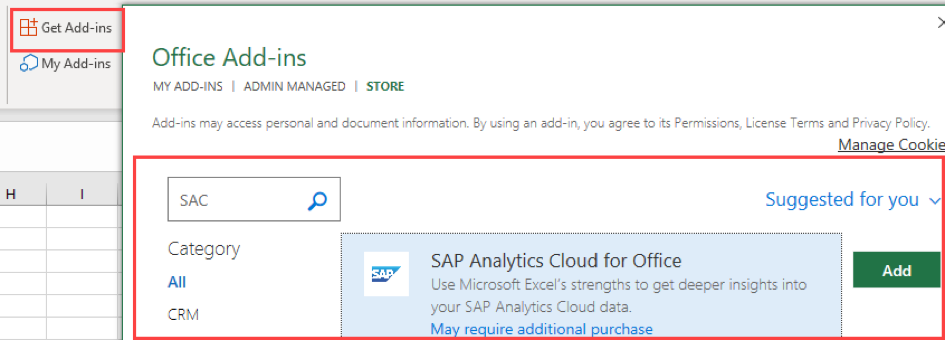
And there it is: our new gateway to the data in SAP DWC!

After pressing the Log On button we are able to login to our SAP DWC tenant by providing the tenant URL and pressing the Go! Button. It then asks for our normal credentials and we are in! No fiddling around with SAP Global Landscape.xml files needed!
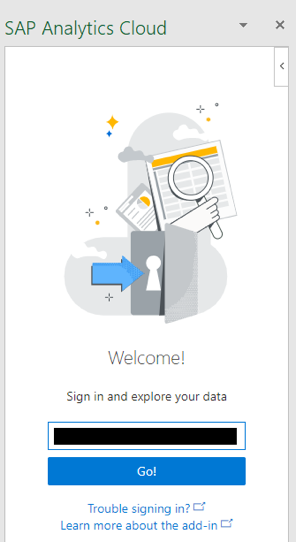
After we are logged in we can easily add a datamodel by the Add Table button and search for our model. We then have a context window on the right hand of the screen where we can include Extra Measures / Dimensions and fiddle around with the data. Easy does it!
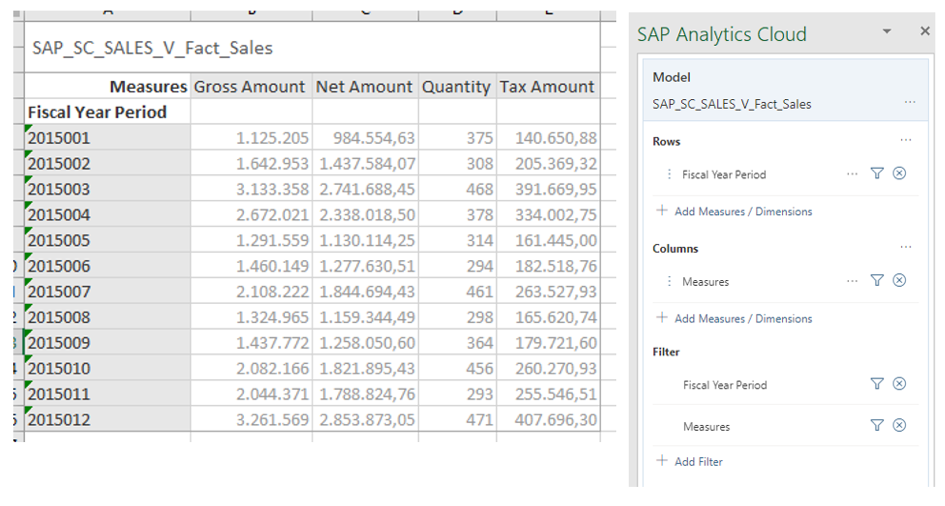
(Please note: data is from the SAP Business Content for DWC)
A clean end-user experience: use the share data model functionality in SAP DWC
At the moment there is no possibility to only show certain views in SAP Excel, as by default all views marked as analytical in a space are shown in the SAP Excel browser. As we have around 100 views in the system, we had to come up with something clever to hide some. This is where the share data model functionality comes in. With the share data model option it is possible to share models (what’s in a name) with different spaces in SAP DWC. In this new space this view is not actually visible to end-users, but it is available for developers to use for new views.
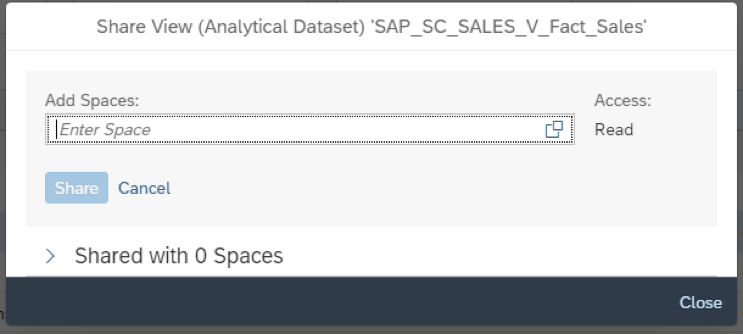
We created a new space, gave the SAC Excel users access to this space and created specific views for our SAC Excel end-users (hiding for example some of the more technical fields in the models). This gives the end-users a clean look, because they only have the views they really need available from the beginning!
SAP Analytics Cloud for Microsoft Excel and SAP Datawarehouse Cloud: A happy couple
And so we conclude this blog where we saw the seamless integration between SAP’s newest products in the SAP BI stack: SAP Analytics Cloud for Microsoft Excel and SAP Datawarehouse Cloud. A lot of new possibilities are rising against the horizon for this happy couple! Want to see the happy couple live in action? Please contact us at any time!

